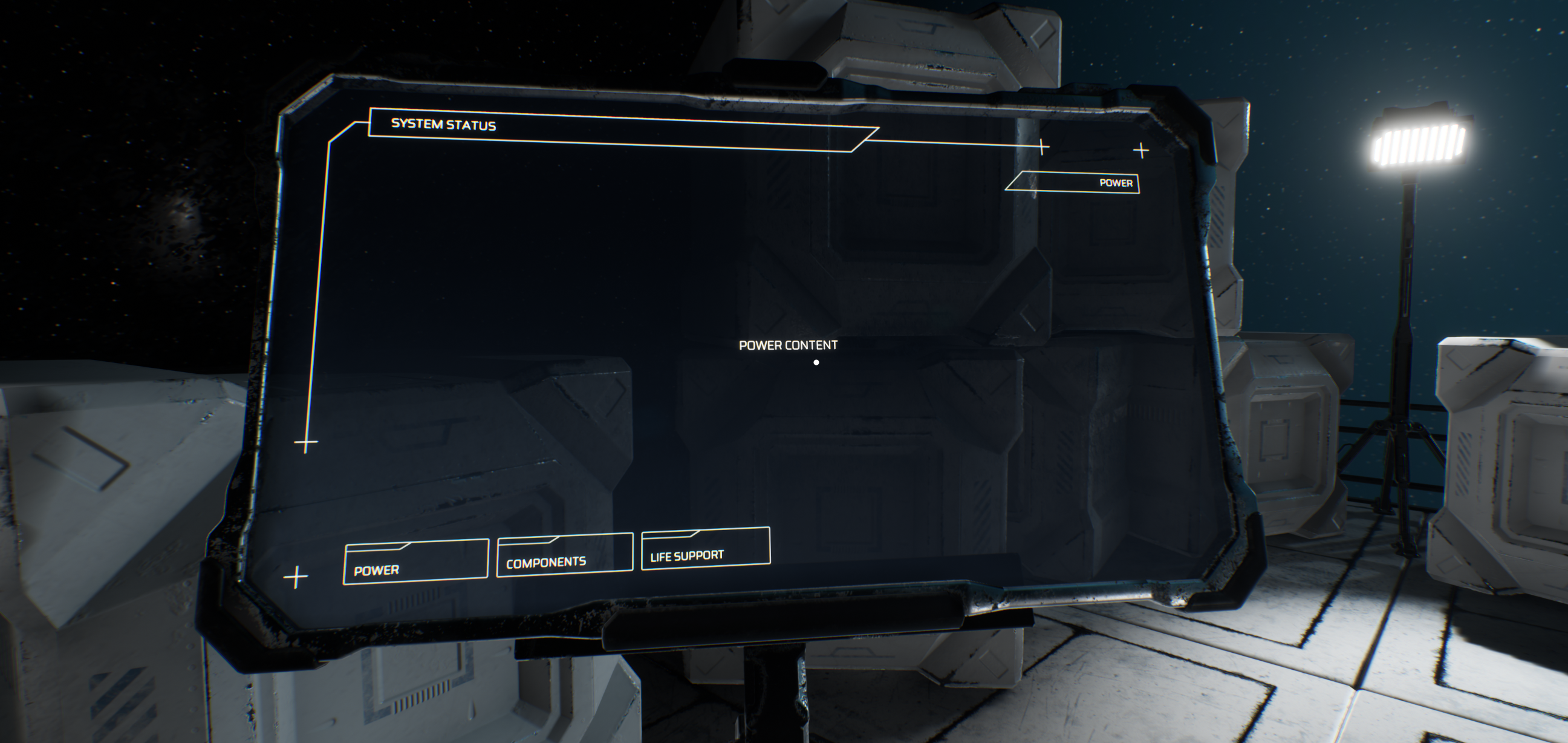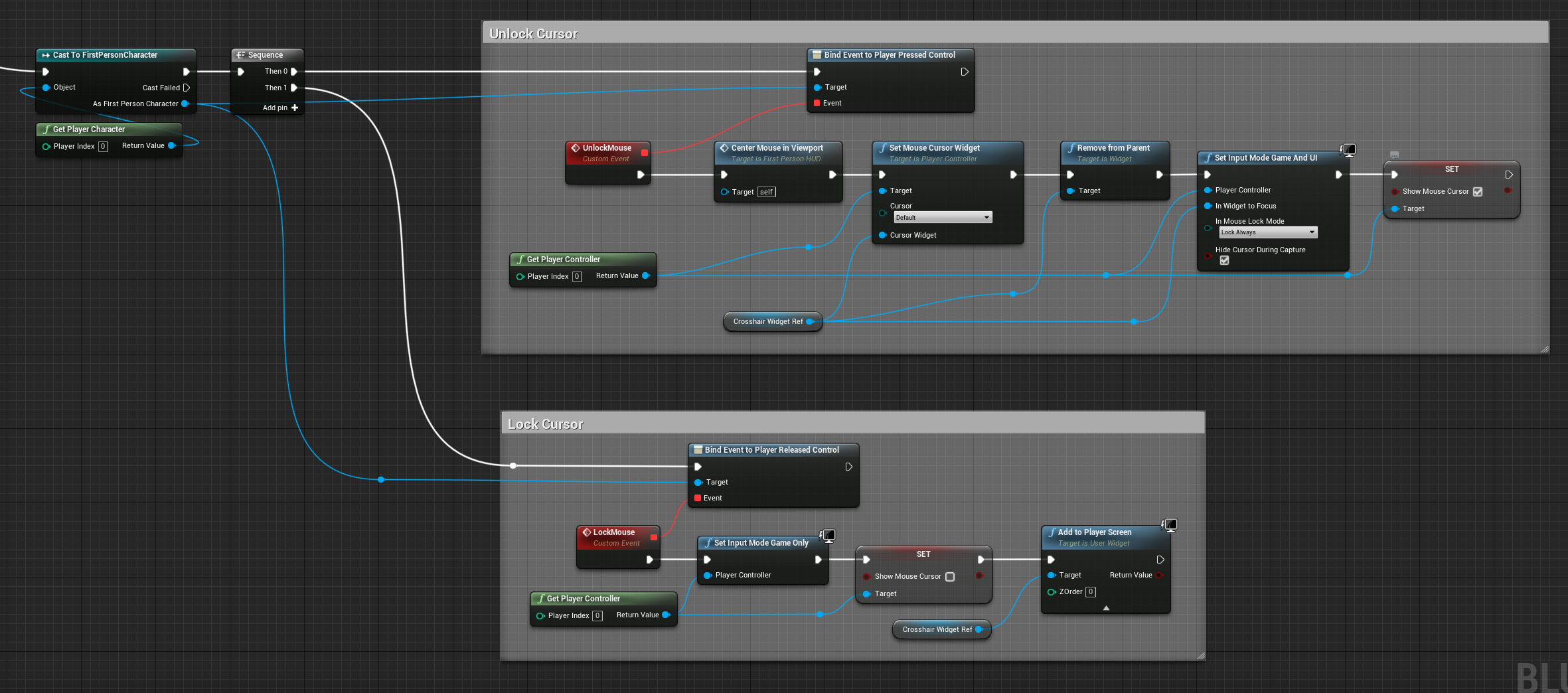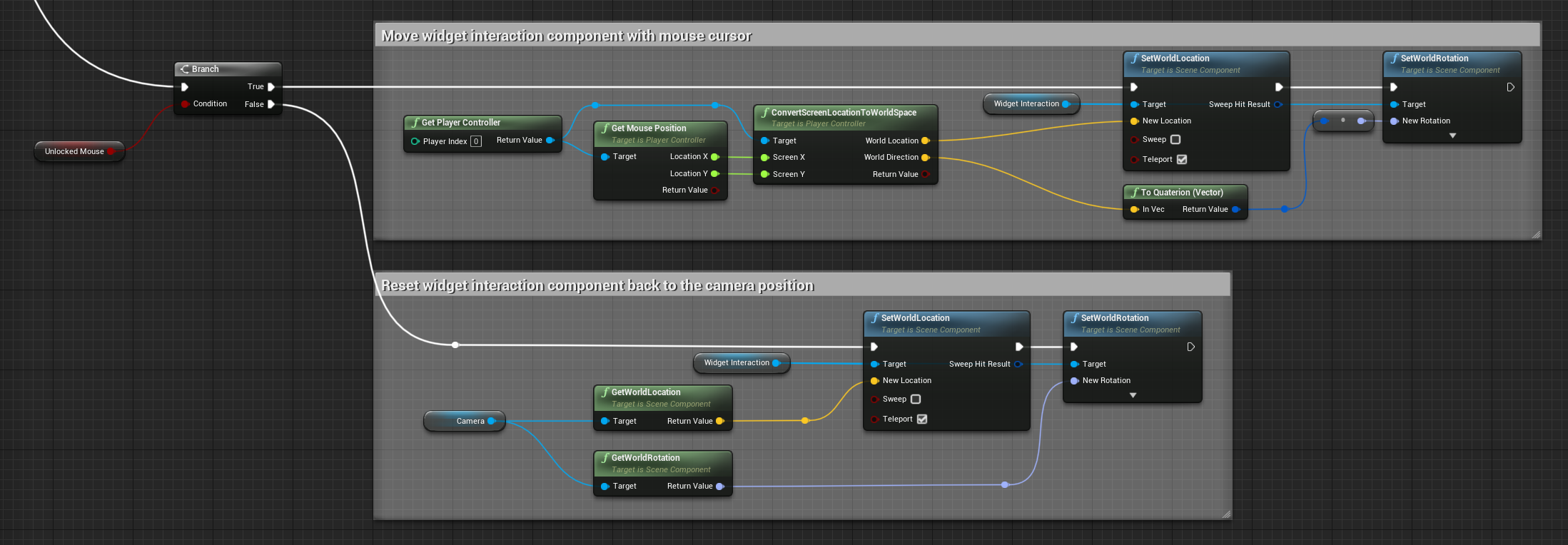We’ll go over how to set up the following way of interacting with UI widgets in the 3D world:
This article assumes basic knowledge with Unreal Engine 4 (4.25 as of the writing of this article). The project is based on the First Person Template.
For setting up the general interaction of UI widgets in 3D space, I will defer to this tutorial that I myself followed to set it up.
Regarding unlocking the mouse and still being able to interact with the UI widget, keep reading!
There are 3 parts to this setup:
- Holding down a key emits an event
- The mouse unlocks and the UI crosshair dot becomes the mouse cursor
- The WidgetInteraction component follows the mouse position, converted from screen space to world space.
The UI crosshair dot is just a normal Widget Blueprint with a dot image in it.
1. Holding down a key emits an event
This part is just setting up a key binding in your player character blueprint that emits an event. The event will then be subscribed to in the main HUD blueprint.
Here’s what that graph looks like, in the First Person Character blueprint:
We’re also storing that state in a local variable Unlocked Mouse to be used later.
2. Unlocking the mouse and changing cursor
Next we need to listen to the above event in the main HUD blueprint and tell it to unlock the mouse and set the crosshair dot as the mouse cursor. This is done with the following nodes, on Event Begin Play:
To step through what’s happening, for the unlocking of the mouse:
- We receive the event that the CTRL key was pressed
- We center the mouse cursor in the middle of the screen, where the crosshair dot is located
- We set the crosshair widget as the mouse cursor.
- We remove the crosshair widget from the screen, as the cursor is possessing it instead.
- We toggle the game’s input mode to Game And UI
- We finally make the cursor visible
And for locking the mouse back in place.
- We set back the input mode to Game Only
- We hide the mouse cursor
- We add back the crosshair dot widget to the screen
3. WidgetInteraction component follows mouse
Now we make the WidgetInteraction component follow the mouse when it’s unlocked. As opposed to the previous steps; this is not event based, it happens on every tick.
The graph looks as follows, on Event Tick:
You remember the variable we created in step 1, Unlocked Mouse? Here we use it.
To break it down, this is what happens as the mouse gets unlocked:
- We branch off on Unlocked Mouse is true
- We retrieve the mouse position and convert from screen space to world space
- We set that to be the world location and rotation of the WidgetInteraction component
And when the mouse gets locked again:
- We branch off on Unlocked Mouse is false
- We reset the position and rotation of the WidgetInteraction component to that of the Camera component, as it was its original position.
That’s it! Let me know if you have any questions: @dahljonatan
For more context around this game, you can read more at Space Game